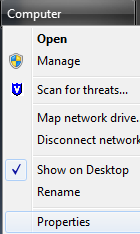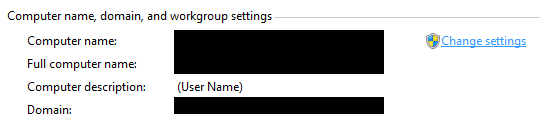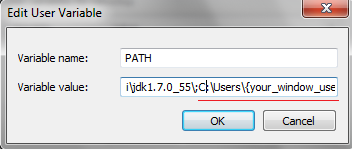Installation of Node.js (Windows)
- Download and install Node.js version 4.X from https://nodejs.org/en/
- Run “cmd”, and using it to install Cordova and Ionic
- Install Cordova by “npm install -g cordova”
- Install Ionic by “npm install -g ionic”
- Cordova and Ionic will be installed under C:\Users\{your_window_username}\AppData\Roaming\npm\
- Install Git from https://github.com/git-for-windows/git/releases/download/v2.4.5.windows.1/PortableGit-2.4.5.1-4th-release-candidate-64-bit.7z.exe
- Setup PATH by:
a. Right-click on “Computer”, and click on “Properties”.
b. Click on “Change Settings”
c. Click on “Environment Variables”
d. Under “User variables for XXXX” or “System variables”
XXXX is your Window username
e. If you cannot find variable “PATH”, you can create one under “User variables for XXXX”.
Click on “New” button to create a new user variable, input “PATH” as variable name and C:\Users\{your_window_username}\AppData\Roaming\npm\;C:\Users\{your_window_username}\Downloads\PortableGit\bin as your variable value.
f. If you can find variable “PATH”, you can update the variable value by adding “;C:\Users\{your_window_username}\AppData\Roaming\npm\ C:\Users\{your_window_username}\Downloads\PortableGit\bin” to the end of the variable value.
8. Done, you can close the current command prompt, and then open a new command prompt again.
9. Under C:\, create a project folder “workspace_ionic”.
10. cd C:\workspace_ionic
11. You can test if Ionic has been setup successfully or not by “ionic help”, it will show you:
Done, environment has been setup successfully!!!